Become a Digital Detective: Using Wireshark to Find Hidden Data
Published on

Using Wireshark to Find Hidden Data
Last Updated: August 2025 | Reading Time: 15 minutes
Table of Contents
- Introduction
- What is Wireshark?
- Installing Wireshark: Step-by-Step Guide
- Understanding the Wireshark Interface
- Your First Case: Opening the Capture File
- The Analyst’s Best Friend: Display Filters
- Essential Wireshark Filters Cheat Sheet
- Inspecting the Payloads
- Network Protocol Deep Dive
- Advanced Wireshark Techniques
- Real-World Use Cases
- Security and Legal Considerations
- Troubleshooting Common Issues
- Wireshark Alternatives and Complementary Tools
- Frequently Asked Questions
- Practice Exercises
- References and Further Reading
Introduction
Every time you visit a website, send an email, or play an online game, your computer is having a constant, complex conversation. It sends and receives thousands of tiny digital “packets” of information across the internet. Most of us never see this conversation; we only see the final result—the rendered webpage or the delivered message.
But what if you could eavesdrop on that conversation? What if you could inspect every single packet to see exactly what’s being said?
This is the job of a network analyst, and their most essential tool is Wireshark. For players of Venatus, mastering this tool is the key to conquering advanced challenges like Level 9: The Eavesdropper. It might seem intimidating, but Wireshark is a free, powerful, and surprisingly accessible piece of software that can turn you into a true digital detective.
This comprehensive guide will walk you through everything from basic packet capture analysis to advanced network forensics techniques, making you proficient in one of cybersecurity’s most valuable tools.
What is Wireshark?
Wireshark is the world’s foremost network protocol analyzer and packet capture tool. Originally known as Ethereal, it was renamed to Wireshark in 2006 and has since become the gold standard for network analysis across industries.
Key Features
| Feature | Description | Use Case |
|---|---|---|
| Protocol Analysis | Understands 3000+ network protocols | Analyzing any network communication |
| Live Capture | Real-time packet monitoring | Network troubleshooting |
| Deep Inspection | Examines packet contents at byte level | Security analysis, forensics |
| Filtering System | Powerful display and capture filters | Finding specific traffic patterns |
| Cross-Platform | Windows, macOS, Linux support | Universal deployment |
| Open Source | Free and community-driven | Cost-effective solution |
Who Uses Wireshark?
- Network Administrators: Troubleshooting connectivity issues
- Security Professionals: Incident response and threat hunting
- Penetration Testers: Identifying vulnerabilities
- Developers: Debugging network applications
- Digital Forensics Experts: Investigating cybercrime
- Students and Researchers: Learning network protocols
You can download it for free for Windows, macOS, and Linux from wireshark.org.
Installing Wireshark: Step-by-Step Guide
Windows Installation
- Download the Windows installer from wireshark.org/download.html
- Run the installer as administrator
- Accept the license agreement
- Important: Select “Install Npcap” when prompted (required for packet capture)
- Complete the installation wizard
- Restart your computer if prompted
macOS Installation
- Download the macOS disk image (.dmg) file
- Mount the disk image and drag Wireshark to Applications
- Install ChmodBPF (included) for packet capture permissions
- Grant necessary permissions in System Preferences > Security & Privacy
Linux Installation
# Ubuntu/Debian
sudo apt update
sudo apt install wireshark
# Add user to wireshark group (recommended)
sudo usermod -aG wireshark $USER
# CentOS/RHEL/Fedora
sudo yum install wireshark
# or
sudo dnf install wiresharkUnderstanding the Wireshark Interface
Before diving into analysis, let’s understand Wireshark’s main interface components:
Main Window Components
| Component | Location | Purpose |
|---|---|---|
| Menu Bar | Top | Access to all Wireshark functions |
| Main Toolbar | Below menu | Quick access to common actions |
| Filter Toolbar | Below main toolbar | Apply display filters |
| Packet List Pane | Upper third | Shows captured packets in chronological order |
| Packet Details Pane | Middle third | Hierarchical breakdown of selected packet |
| Packet Bytes Pane | Lower third | Raw hexadecimal and ASCII data |
| Status Bar | Bottom | Shows capture statistics and filter status |
Color Coding System
Wireshark uses colors to quickly identify packet types:
- Light Purple: TCP traffic
- Light Blue: UDP traffic
- Light Green: HTTP traffic
- Light Yellow: Windows-specific traffic
- Dark Yellow: Routing protocols
- Pink: ICMP traffic
- Red: Problems or errors
Your First Case: Opening the Capture File
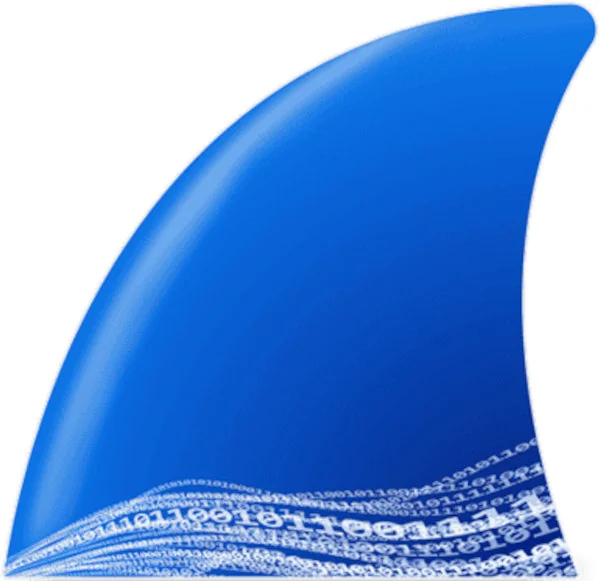
In challenges like Level 9, you are given a pre-recorded network capture file, usually with a .pcap or .pcapng extension. This is a log of all the packets that were captured during a specific period.
Your first step is simple:
- Launch Wireshark.
- Go to
File > Open. - Select the
.pcapngfile from the level.
You will be immediately presented with the main Wireshark interface, and it can be overwhelming. You’ll see a list of potentially thousands of packets, a rainbow of colors, and a mess of technical details.
This is the haystack. Now, we need to find the needle.
Initial Analysis Steps
Once your file is loaded, follow this systematic approach:
- Check the capture duration: Look at the status bar for total packets and time span
- Scan for obvious anomalies: Unusual protocols, excessive traffic, or error messages
- Review the protocol hierarchy: Go to
Statistics > Protocol Hierarchyfor an overview - Identify key endpoints: Use
Statistics > Endpointsto see active IP addresses
The Analyst’s Best Friend: Display Filters
Scrolling through thousands of packets is impossible. The key to using Wireshark effectively is to tell it what you don’t want to see. This is done using the Display Filter bar, which is the long entry box at the top of the main window.
By typing a filter, you can instantly hide all the “noise” and focus only on the packets that are relevant to your investigation. Here are some of the most useful filters for steganographic analysis:
Basic Filter Syntax
Wireshark filters follow a logical syntax pattern:
[protocol].[field] [operator] [value]Common Operators:
==: equals!=: not equals>: greater than<: less than>=: greater than or equal<=: less than or equalcontains: contains stringmatches: regex match
Filtering by Protocol

This is the most common first step. If you suspect a secret is being hidden in a specific type of traffic, you can filter for it directly.
http: Shows only unencrypted web traffic. Useful for seeing which files (like images or scripts) a user has requested.
dns: Shows only Domain Name System traffic. This is extremely useful for spotting “DNS tunneling,” where data is hidden in the subdomains of the websites being looked up. If you see hundreds of strange requests like 48656c6c6f.attacker.com, that’s a huge red flag.
icmp: This is the key to solving Level 9. It shows only ICMP traffic, which is primarily used by the ping command. A normal network might have a few pings, but a long, steady stream of them is highly suspicious and suggests a covert channel might be in use.
How to use it: Simply type icmp into the filter bar and press Enter. The packet list will instantly update to show only the ping-related packets.
Filtering by IP Address
If you know the sender or receiver you’re interested in, you can filter for their IP address.
ip.addr == 8.8.8.8: Shows all packets going to OR from the IP address 8.8.8.8.
ip.src == 192.168.1.100: Shows only packets sent from your local machine.
ip.dst == 1.1.1.1: Shows only packets sent to the Cloudflare DNS server.
You can also combine filters using logical operators like && (and), || (or), and ! (not).
icmp && ip.dst == 8.8.8.8: Shows only the ping packets that were sent to 8.8.8.8.
Advanced Filter Combinations
Master these powerful filter combinations for complex analysis:
# Find large packets (potential data exfiltration)
frame.len > 1000
# HTTP POST requests (potential data uploads)
http.request.method == "POST"
# Failed connections
tcp.flags.reset == 1
# Encrypted traffic to specific port
tcp.port == 443 && ssl
# Suspicious DNS queries (potential tunneling)
dns.qry.name contains "."Essential Wireshark Filters Cheat Sheet
Protocol Filters
| Filter | Purpose | Example Use Case |
|---|---|---|
tcp | TCP traffic only | Web browsing, file transfers |
udp | UDP traffic only | DNS, DHCP, streaming |
http | HTTP traffic | Web requests and responses |
https or tls | Encrypted web traffic | Secure communications |
dns | DNS queries and responses | Domain name resolution |
dhcp | DHCP traffic | IP address assignment |
arp | Address Resolution Protocol | Local network mapping |
icmp | Ping and error messages | Network diagnostics |
Address and Port Filters
| Filter | Purpose | Example |
|---|---|---|
ip.addr == x.x.x.x | Traffic to/from IP | ip.addr == 192.168.1.1 |
ip.src == x.x.x.x | Traffic from IP | ip.src == 10.0.0.1 |
ip.dst == x.x.x.x | Traffic to IP | ip.dst == 8.8.8.8 |
tcp.port == x | TCP traffic on port | tcp.port == 80 |
udp.port == x | UDP traffic on port | udp.port == 53 |
net x.x.x.x/y | Traffic from subnet | net 192.168.0.0/24 |
Content Filters
| Filter | Purpose | Example |
|---|---|---|
frame contains "string" | Packets containing text | frame contains "password" |
http.request.uri contains "string" | URLs containing text | http.request.uri contains "admin" |
dns.qry.name contains "string" | DNS queries containing text | dns.qry.name contains "malware" |
Logical Operators
| Operator | Purpose | Example |
|---|---|---|
&& or and | Both conditions true | tcp && ip.addr == 1.1.1.1 |
|| or or | Either condition true | tcp.port == 80 or tcp.port == 443 |
! or not | Condition false | !dns |
() | Group conditions | (tcp.port == 80) && (ip.addr == 1.1.1.1) |
Inspecting the Payloads

Once you have filtered the traffic down to a manageable number of suspicious packets, the final step is to look inside them.
- Select a Packet: Click on a packet in the top pane.
- View the Details: The middle pane will now show you a detailed breakdown of that packet’s structure, from the Ethernet frame all the way up to the application data.
- Find the Data: For a protocol like ICMP, you’ll want to expand the “Internet Control Message Protocol” section. Inside, you will find the data payload.
In a normal ping, this data is just gibberish—a repeating sequence of letters. But in a steganographic message, this is where the secret is hidden. By clicking through the filtered packets one by one and examining the data payload of each, you can extract the hidden message, character by character.
Payload Analysis Techniques
1. Hexadecimal Analysis
Raw bytes: 48 65 6c 6c 6f 20 57 6f 72 6c 64
ASCII: H e l l o W o r l d2. ASCII String Extraction
- Right-click packet → “Follow” → “TCP Stream” (for TCP)
- Right-click packet → “Follow” → “UDP Stream” (for UDP)
- Look for readable text in the data
3. Binary Pattern Recognition
- Look for repeating patterns
- Identify encoding schemes (Base64, URL encoding, etc.)
- Check for file signatures (magic bytes)
Network Protocol Deep Dive
HTTP/HTTPS Analysis
HTTP traffic analysis is crucial for web application security and forensics.
Key HTTP Headers to Monitor
| Header | Security Relevance | Filter |
|---|---|---|
User-Agent | Client identification, potential malware signatures | http.user_agent contains "bot" |
Authorization | Authentication credentials | http.authorization |
Cookie | Session management | http.cookie |
Referer | Traffic source tracking | http.referer |
Common HTTP Analysis Patterns
# Find all HTTP POST requests
http.request.method == "POST"
# Locate file uploads
http.content_type contains "multipart/form-data"
# Identify potential data exfiltration
http.request.method == "POST" && frame.len > 2000
# Find authentication attempts
http.request.uri contains "login"DNS Traffic Investigation
DNS analysis is essential for detecting malicious domains and data exfiltration.
DNS Query Types
| Type | Record | Purpose | Filter |
|---|---|---|---|
| A | IPv4 address | Domain to IP mapping | dns.qry.type == 1 |
| AAAA | IPv6 address | IPv6 domain mapping | dns.qry.type == 28 |
| MX | Mail exchange | Email routing | dns.qry.type == 15 |
| TXT | Text records | Various purposes, often misused | dns.qry.type == 16 |
Detecting DNS Tunneling
# Unusually long DNS queries (potential data exfiltration)
dns.qry.name and frame.len > 100
# Multiple subdomains (suspicious pattern)
dns.qry.name contains "." and dns.qry.name contains "."
# TXT record abuse
dns.resp.type == 16 && frame.len > 200TCP Stream Analysis
TCP streams allow you to reconstruct entire conversations between endpoints.
Following TCP Streams
- Right-click any TCP packet
- Select “Follow” → “TCP Stream”
- View the complete conversation in a new window
- Use different view modes:
- ASCII: Human-readable text
- EBCDIC: IBM mainframe encoding
- Hex Dump: Raw hexadecimal
- C Arrays: Programming format
- Raw: Binary data
ICMP Covert Channels
ICMP protocols are frequently abused for covert communication and data exfiltration.
Normal vs. Suspicious ICMP Traffic
Normal ICMP Characteristics:
- Occasional ping requests (Type 8)
- Corresponding ping replies (Type 0)
- Standard payload size (32-64 bytes)
- Regular timing intervals
Suspicious ICMP Patterns:
# High frequency ICMP traffic
icmp && frame.time_delta < 0.1
# Unusual payload sizes
icmp && frame.len > 100
# Non-standard ICMP types
icmp.type != 0 && icmp.type != 8
# ICMP with custom data
icmp.data && icmp.data != "abcdefghijklmnopqrstuvwxyz"Advanced Wireshark Techniques
Statistics and Reports
Wireshark provides powerful statistical analysis tools accessible via the Statistics menu:
Protocol Hierarchy
- Purpose: Overview of protocols in capture
- Access: Statistics → Protocol Hierarchy
- Use: Identify unusual protocol distributions
Conversations
- Purpose: Communication pairs analysis
- Access: Statistics → Conversations
- Filters: Ethernet, IPv4, TCP, UDP tabs
- Use: Find top talkers and unusual connections
Endpoints
- Purpose: Individual host analysis
- Access: Statistics → Endpoints
- Use: Identify suspicious or compromised hosts
I/O Graphs
# Create custom graphs for:
# - Bandwidth utilization over time
# - Packet rates per protocol
# - Error rates and retransmissionsPacket Reconstruction
Reconstructing Files from HTTP Traffic
- Filter for HTTP traffic:
http - Find file download/upload requests
- Use “Export Objects” → “HTTP” to save files
- Analyze extracted files for malicious content
Email Reconstruction
# Find email protocols
smtp || pop || imap
# Extract email content
# Use "Follow TCP Stream" on SMTP trafficTime-based Analysis
Analyzing Traffic Patterns
# Traffic during specific time window
frame.time >= "2025-08-29 10:00:00" && frame.time <= "2025-08-29 11:00:00"
# Find rapid-fire requests (potential attack)
tcp.time_delta < 0.01 && tcp.len > 0
# Identify time-based covert channels
icmp && frame.time_delta > 60Real-World Use Cases
1. Malware Analysis
Scenario: Suspected malware infection on corporate network
Approach:
# Find DNS requests to suspicious domains
dns && !dns.response_in
# Identify command and control traffic
tcp.flags.syn == 1 && tcp.flags.ack == 0
# Look for data exfiltration
frame.len > 1500 && tcp.port != 80 && tcp.port != 4432. Data Breach Investigation
Scenario: Investigating potential data theft
Key Filters:
ftp-data- FTP file transfershttp.request.method == "POST"- HTTP uploadssmb- Windows file sharingssh- Secure shell connections
3. Network Performance Issues
Scenario: Users reporting slow internet
Diagnostic Filters:
# Find retransmissions (network issues)
tcp.analysis.retransmission
# Identify duplicate ACKs
tcp.analysis.duplicate_ack
# Look for connection resets
tcp.flags.reset == 1Security and Legal Considerations
Legal Framework
| Consideration | Requirement | Best Practice |
|---|---|---|
| Authorization | Written permission for network monitoring | Document all approvals |
| Data Privacy | Compliance with GDPR, CCPA, local laws | Minimize data collection |
| Employee Rights | Workplace monitoring policies | Clear notification policies |
| Incident Response | Legal hold requirements | Chain of custody procedures |
Ethical Guidelines
- Minimize Collection: Capture only necessary data
- Secure Storage: Encrypt capture files
- Limited Access: Restrict analysis to authorized personnel
- Retention Policies: Delete captures after analysis
- Documentation: Maintain detailed logs of analysis activities
Troubleshooting Common Issues
Capture Problems
| Problem | Cause | Solution |
|---|---|---|
| No packets captured | Insufficient permissions | Run as administrator/sudo |
| Missing traffic | Wrong interface selected | Select correct network interface |
| Encrypted traffic unreadable | TLS/SSL encryption | Obtain private keys or use endpoint monitoring |
| Large files slow performance | Too many packets | Use capture filters to limit data |
Performance Optimization
# Capture filters (applied during capture)
host 192.168.1.100 # Specific host only
port 80 or port 443 # Web traffic only
not broadcast and not multicast # Reduce noise
# Display filters for large files
tcp.stream eq 1 # Focus on single stream
frame.number > 1000 and frame.number < 2000 # Specific rangeWireshark Alternatives and Complementary Tools
Network Analysis Alternatives
| Tool | Platform | Best For | Cost |
|---|---|---|---|
| tcpdump | Linux/Unix | Command-line capture | Free |
| Tshark | Cross-platform | Automated analysis | Free (part of Wireshark) |
| NetworkMiner | Windows | Forensic analysis | Free/Professional |
| SolarWinds NPM | Windows | Enterprise monitoring | Commercial |
| PRTG | Windows | Network monitoring | Commercial |
Complementary Security Tools
- Nmap: Network discovery and port scanning
- Burp Suite: Web application security testing
- Metasploit: Penetration testing framework
- Snort: Intrusion detection system
- Security Onion: Complete security monitoring platform
Frequently Asked Questions
What is a .pcap file?
A .pcap (Packet Capture) or .pcapng (Packet Capture Next Generation) file is a network capture file that stores a log of network packets. These files contain the raw network data that can be analyzed using tools like Wireshark to inspect network traffic, troubleshoot issues, or investigate security incidents.
Do I need to be connected to the internet to use Wireshark?
No, you can analyze pre-recorded .pcap or .pcapng files offline. However, capturing live network traffic requires an active network connection. Wireshark can work in two modes:
- Live Capture: Monitoring real-time network traffic
- Offline Analysis: Examining previously captured packet files
Why are some packets different colors in Wireshark?
Wireshark uses color coding to highlight different types of packets or issues. The default color scheme includes:
- Green: TCP traffic
- Light Blue: UDP traffic
- Light Purple: TCP traffic
- Pink: ICMP traffic
- Red/Black: Errors or problems
- Yellow: Windows-specific traffic
You can customize colors via View → Coloring Rules.
Can I use Wireshark on any operating system?
Yes, Wireshark is available for Windows, macOS, and Linux, and it functions similarly across all platforms. However, packet capture capabilities may require additional permissions or software:
- Windows: Requires Npcap or WinPcap
- macOS: May require administrator privileges
- Linux: Often requires root access or special group membership
How do I know which protocol to filter for?
Look for clues in the challenge description or game hints. For example, Level 9 of Venatus emphasizes ICMP traffic, so filtering for icmp is a good starting point. If no clues are provided, try this systematic approach:
- Start with
Statistics → Protocol Hierarchyfor overview - Filter common protocols:
http,dns,icmp - Look for unusual traffic patterns or high packet counts
- Focus on protocols relevant to your investigation goal
Can Wireshark decrypt encrypted traffic?
Wireshark can decrypt certain types of encrypted traffic if you have the necessary keys:
- WPA/WPA2 Wi-Fi: With the network password
- TLS/SSL: With private server keys or session keys
- IPSec: With pre-shared keys
However, modern encryption (TLS 1.3, perfect forward secrecy) is generally not decryptable without endpoint access.
How large can capture files get?
Capture files can become extremely large on busy networks:
- High-traffic networks: Several GB per hour
- Storage considerations: Use capture filters to limit size
- Performance impact: Large files (>1GB) may slow analysis
Is Wireshark legal to use?
Wireshark itself is completely legal. However, its use must comply with:
- Local laws: Varies by jurisdiction
- Network ownership: Only capture traffic you’re authorized to monitor
- Privacy regulations: GDPR, CCPA, etc.
- Workplace policies: Corporate IT policies
What’s the difference between capture and display filters?
| Aspect | Capture Filters | Display Filters |
|---|---|---|
| When Applied | During capture | After capture |
| Syntax | Berkeley Packet Filter (BPF) | Wireshark-specific |
| Purpose | Reduce captured data | Hide/show captured data |
| Performance | Affects capture speed | Affects display speed |
| Example | host 192.168.1.1 | ip.addr == 192.168.1.1 |
Practice Exercises
Beginner Level
-
Basic Protocol Identification
- Open any capture file
- Filter for HTTP traffic
- Count how many different websites were visited
-
Simple IP Analysis
- Identify the top 3 IP addresses by packet count
- Use
Statistics → Endpoints → IPv4
Intermediate Level
-
DNS Investigation
- Filter for DNS traffic
- Look for queries to suspicious domains
- Identify any failed DNS resolutions
-
HTTP Stream Analysis
- Find HTTP POST requests
- Follow the TCP stream to see full conversation
- Look for sensitive data in clear text
Advanced Level
-
Covert Channel Detection
- Look for ICMP traffic with unusual payloads
- Create time-based graphs to identify patterns
- Extract hidden messages from packet data
-
Malware Communication Analysis
- Identify command and control traffic patterns
- Look for Base64 encoded data
- Analyze DNS tunneling attempts
References and Further Reading
Official Documentation
- Wireshark User’s Guide - Comprehensive official documentation
- Wireshark Wiki - Community-driven knowledge base
- Display Filter Reference - Complete filter syntax guide
- Wireshark Development - Contributing to the project
Essential Books
- Sanders, C. (2017). Practical Packet Analysis: Using Wireshark to Solve Real-World Network Problems (3rd ed.). No Starch Press.
- Orebaugh, A., Ramirez, G., & Beale, J. (2006). Wireshark & Ethereal Network Protocol Analyzer Toolkit. Syngress.
- Combs, G., & Sanders, C. (2018). Wireshark Network Analysis: The Official Wireshark Certified Network Analyst Study Guide. Protocol Analysis Institute.
- Ramirez, G. (2015). Network Analysis Using Wireshark 2 Cookbook. Packt Publishing.
Training and Certification
- Wireshark Certified Network Analyst (WCNA) - Official certification program
- SANS SEC503: Intrusion Detection In-Depth - Network security course
- Cybrary Wireshark Course - Free online training
Online Resources
- Malware Traffic Analysis - Practice capture files
- Wireshark Sample Captures - Various protocol examples
- PacketLife.net Cheat Sheets - Protocol reference materials
- Cloudshark - Online packet analysis platform
Academic and Research Papers
- Paxson, V. (1999). Bro: A System for Detecting Network Intruders in Real-Time. Computer Networks, 31(23-24), 2435-2463.
- Sommer, R., & Paxson, V. (2010). Outside the Closed World: On Using Machine Learning for Network Intrusion Detection. IEEE Symposium on Security and Privacy.
Protocol Standards (RFCs)
- RFC 793: Transmission Control Protocol - TCP specification
- RFC 791: Internet Protocol - IPv4 specification
- RFC 1035: Domain Names - Implementation and Specification - DNS specification
- RFC 792: Internet Control Message Protocol - ICMP specification
Security Research Organizations
- NIST Cybersecurity Framework - Cybersecurity guidelines
- OWASP Foundation - Web application security
- SANS Institute - Security training and research
- FIRST (Forum of Incident Response and Security Teams) - Incident response community
Wireshark transforms the invisible, chaotic flow of the internet into a structured, searchable log of evidence. Learning to use its filters is like learning to ask the right questions—it’s the fundamental skill of any digital detective.
Ready to start your journey as a digital detective? Download Wireshark today and begin exploring the hidden conversations happening all around us in cyberspace.